內容
0. 總論
1. 選單列說明
2. 欄位說明
3. 操作說明
0. 總論
0. Overview
寄送樣品時, 製作樣品發票, 一則為通關需要,
二則為收費依據, 三則為保留記錄供日後查詢.
When you send a sample, you'll have to produce a sample invoice. It's for the
need of checking in custom, receipt of payment, and keeping records for later
queries.
製作樣品發票, 除了文件本身外,
會產生樣品費記錄, 可列印各客戶之 Debit Note. 客戶交付樣品費時,
可予以沖銷.
Making a sample invoice will create a sample fee record besides itself.
Customer's debit note can be printed by the sample fee record. When customers
pay the sample fees, you can write-off the debit note.
1. 選單列說明
1. Menu
Setting
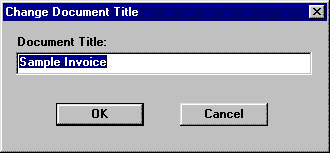
2. 欄位說明
2. Columns
第一畫面
First window
| Invoice No. | 發票號碼 |
| Customer No. | 客戶號碼 |
| Dispatched via | 運送方式, 如 air parcel post. Transporting way, like air parcel post. |
| From | 出貨地點 Shipping location. |
| To | 目的地 Destination. |
| On or About | 寄樣品日期 The date you sent samples. |
| Currency/Exchange Rate | 樣品單使用之幣別及匯率. The currency and exchange rate sample invoices use. |
| General Descriptions | 整批樣品之通稱. 限 90 字. General description of a pack of samples. 90 characters at the most. |
| Additional | 其他費用之名目及金額. Items and amount of additional charges. |
| Attention | 收件人 Recipient. |
| Response Date | 若客戶回復, 註記回覆日期 The date marked when a customer responded. |
| Case Closed | 註明本單是否有效. 目前無實際用途. To note if this invoice is valid. No actual usage now. |
| Remarks | 注意事項, 可預設於系統編碼 SMPL-REM.
長度不限. Notices. You can set this is system code SMPL-REM. The length of remarks is not limited. |
第二畫面
| Item No. | 產品貨號. |
| Customer Item No. | 客戶貨號. 可自行補入. You can fill this in on your own. |
| Descriptions | 品名. Product name. |
| Quantity | 寄送之數量. The sending quantity. |
| Price | 單價, 自行輸入. 若使用 Import 時, 由 Quotation
或 S/C 提供. Single price. Enter this by yourself. If you use Import, this is provided by Quotation or S/C. |
| Quotation No. | 若使用 Import (Quo)... 由 Quotaion 抓產品資料時,
Quotation No. 註記於此. If you use Import (Quo)... to fetch product data from Quotation, Quotation No. is noted here. |
| S/C No. | 若使用 Import(S/C)... 由 S/C 抓產品資料時, S/C No.
註記於此. If you use Import (S/C)... to fetch product data from S/C, S/C No. is noted here. |
3. 操作說明
3.
Procedures
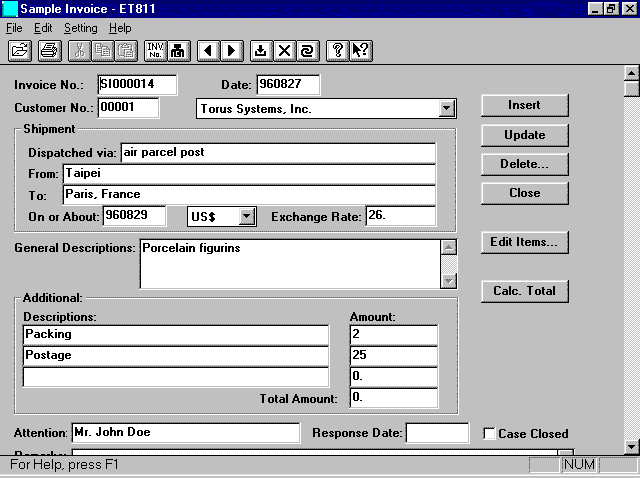
資料分條款和產品項目兩部份.
在第一畫面, 依序輸入各欄位, 按 Insert 鍵, 將條款部份存檔. 再按 ![]() 進入第二畫面, 輸入產品項目.
進入第二畫面, 輸入產品項目.
The data is separated in terms and product items two parts. In first window,
fill in each columns, and then click Insert button to save the terms part. Then
click ![]() to enter second window and fill
in product items.
to enter second window and fill
in product items.
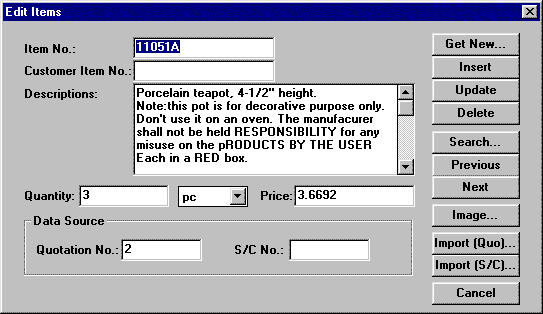
產品項目的來源有三: 一是產品檔 (使用 Get New...);
二是報價單 (使用 Import (Quo)...); 三是銷貨確認書 (使用 Import (S/C)...).
There are three sources of product item: Product file (use Get New...),
Quotation (use Import (Quo)...), and S/C (use Import (S/C)...).
使用 Get New... 時, 直接輸入 Item No. 再按 OK, 或利用 Previous/Next 查出 Item No. 亦可. 此時, 數量和單價為空白, 或保留畫面上之數值.
使用 Import (Quo)... 時, 輸入或查出 Quotation No., 再按
Next 鍵, 顯示報價單之項目. 在選定項目上按二下, 或按一下再按 OK,
即完成尋找項目. 此時, 單價欄為報價單之報價.
有時一張報價單項目可能極多, 為了節省查詢時間, 可在下圖的 Limit
search up to 100 items 處打勾, 限制一次 Previous/Next 查 100 個項目.
When you use Import (Quo)..., enter or find quotation number, and then click
Next button to display items of quotation. Double-click the selected item or
click once then click OK to complete item search. At this time, single price
column is the quote price of quotation. Sometimes there may be lots of items on
one quotation, to save query time, you can check Limit search up to 100 items in
following illustration to limit Previous/Next checking 100 items
once.
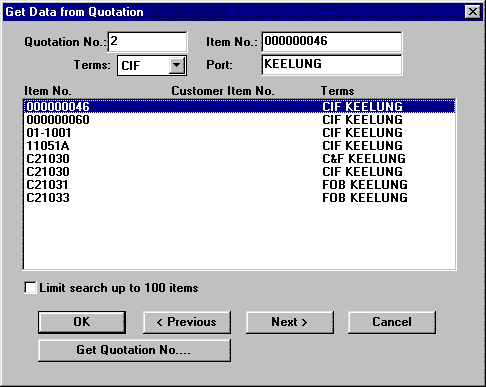
使用 Import (S/C)... 時, 單價欄為銷貨確認書上之單價.
When you use Import (S/C)..., single price column is the single price on S/C.
所有項目輸入後, 按 Cancel 回第一畫面.
記得按右方 Calc. Total 鍵, 算出總金額, 再按 Update 鍵, 使 debit note
之金額正確. 列印樣品發票時,
若程式發現金額未更新, 亦會自動更新.
After you entered every item, click Cancel to return to first menu.
Don't forget to click Calc. Total button on the right to calculate the total
price. Then click Update button to correct the amount of debit note.
When you print sample invoices, if the system discovers that the amounts weren't
refreshed, it will also be automatically refreshed.
要更改或刪除樣品發票,
先以開啟檔案查詢發票號碼:
To modify or delete a sample invoice, first find invoice no. by opening files:
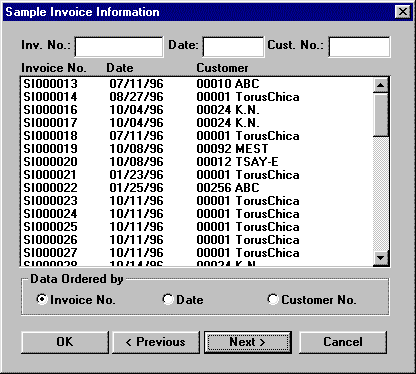
查到發票後, 若要更改或刪除項目, 按 Edit Items...
進入第二畫面, 做更改或刪除之動作.
After you find the invoice, if you want to modify or delete items, click Edit
Items... to enter 2nd window to modify or delete.
若要刪除整張發票, 按 Delete... 鍵:
If you want to delete the invoice, click Delete... button:

按 Yes 刪除條款和項目; 按 No 刪除條款; 按 Cancel
取消刪除.
Click Yes to delete terms and items; click No to delete terms; click Cancel to
cancel the deletion.
Last modified: August 2002