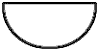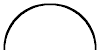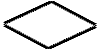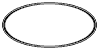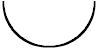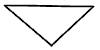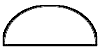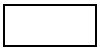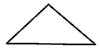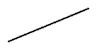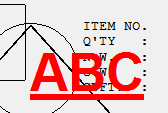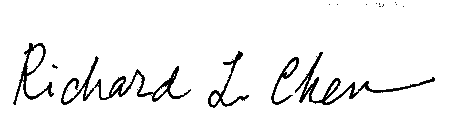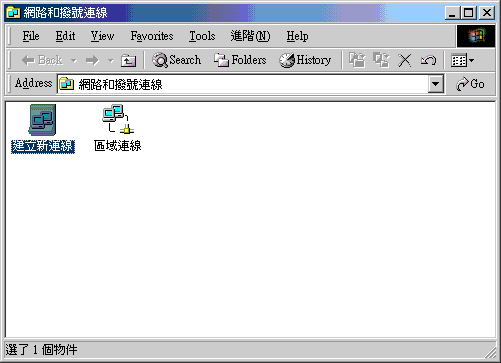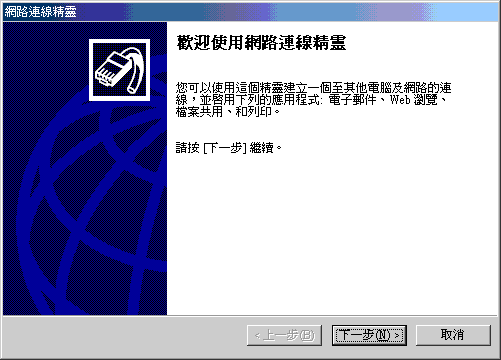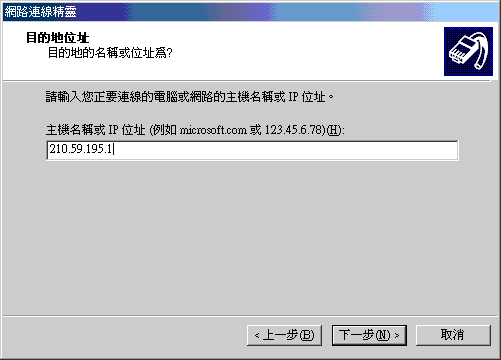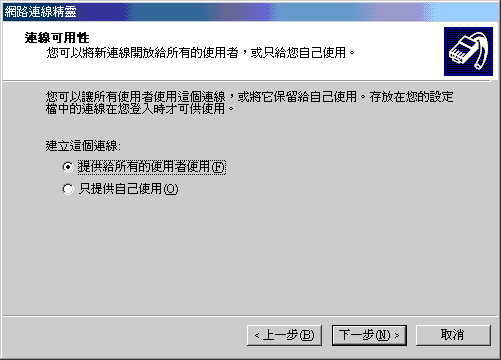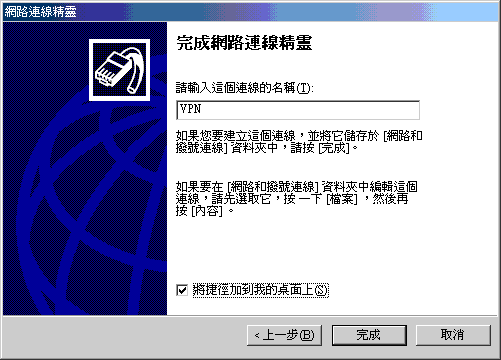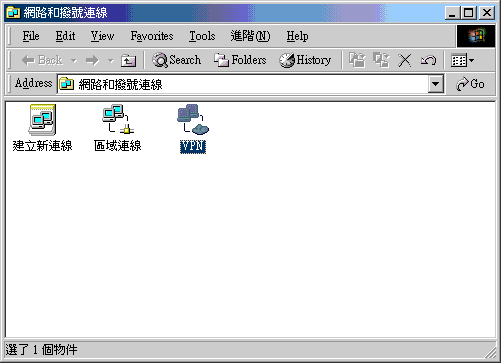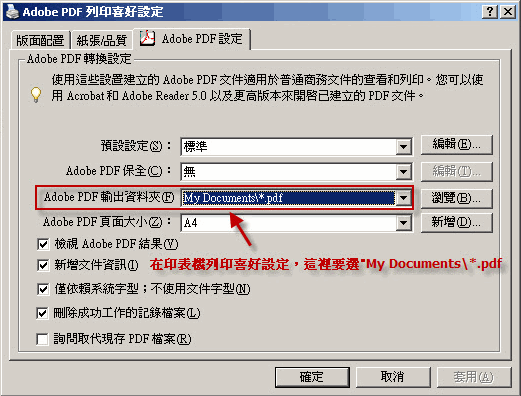ET7.0 FAQ 常見問題集
目錄
1.1 如何在嘜頭中加入幾何圖形和影像
1.2 文件中短品名的定義
1.3 如何製作簽名檔案?
1.4 報價計算公式
1.5 設定遠端工作站 PPTP (VPN) 連線
1.6 讓工作站時間和伺服器一致
1.7 安裝Adobe Acrobat 9.0以上版本, 列印時無法自動顯示 PDF 文件
1.1 如何在嘜頭中加入幾何圖形和影像
在各個 Shipping Marks 欄位首行, 加入如下指令:
<<x1,y1,cx1,cy1,a1;x2,y2,cx2,cy2,a2;…>>
<<...>> 之間不能換行, >> 之後必須立即換行, 即使最後一行時亦然. x1, y1 為圖形左上角之橫軸及縱軸位置, cx1 表圖形寬, cy1 表圖形高.
均以 mm 為單位, 且須為整數. x1, y1 須為正值; cx1, cy1 可為正負值,
正值表示向下畫, 負值表示向上畫. a1 表示圖形種類, 定義為:
| 代表符號 |
圖形 |
Explanations |
B,
B2 (bowl) |
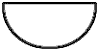 |
B2 uses a pen with a width double that
used by B. This use of 2 for heavier pen applies to all diagrams. |
| C, C2 (cry) |
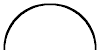 |
2 means bold line. |
| D, D2 (diamond) |
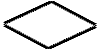 |
2 means bold line. |
| E, E2 (ellipse, circle) |
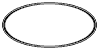 |
2 means bold line. |
| H, H2 (happy) |
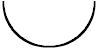 |
2 means bold line. |
| I, I2 (inverse triangle) |
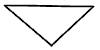 |
2 means bold line. |
| M, M2 (moon) |
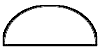 |
2 means bold line. |
| S, S2 (square, rectangle) |
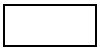 |
2 means bold line. |
| T, T2 (triangle) |
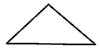 |
2 means bold line. |
| L, L2 (line segment) |
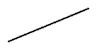 |
2 means bold line. |
| O (image) |
 |
Most image formats are supported. All image files are supposed to be in the image folder specified in Torus 7. <<x, y,
cx, cy, o:fishmug.jpg>> produces the left image. |
| R (literal) |
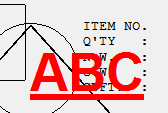 |
R:literal, family-name, xxpt, font-style,
color:
literal: any word or words, in one line.
All keyboard characters all allowed, including commas.
family-name: recognizable font name,
xx: font point
size. pt must be present.
font-style: any combination of
bold|italic|underline|strikeout. Use 'regular' if no particular style is
required.
color: currently available colors include: black, red, green,
blue, yellow, orange, gray.
To apply in Excel, cx and cy have to be
specified. This following setting,
<<x, y, cx, cy, r:ABC,Arial,40pt,bold|underline, red>>, produces the left literal. |
| R2 (literal) |
|
R2:literal:
literal can be word or words (a paragraph). Default font is used. If cx is specified,
literal words might be wrapped. This code allows you to specify the exact
starting position of literal letters. Though most characters are accepted,
semi-colons (;) are not. |
符號大小寫皆可, 其他字母均做 S 解釋. 分號用來隔開二個圖形.
所有圖形都由其外圍之最小長方型決定位置和大小. 嘜頭一般不跳頁;
不同嘜頭應用 page 字樣隔開. 若有一群以上幾何圖形,
第二群以上之指令的上一行應單獨輸入 page 字樣 (四個字要完全相同).
若無 page 隔開, 指令無效. page 之後必須換行. 例如,
Shipping Mark A
page
Shipping Mark B

1.2 文件中短品名的定義
輸入品名時, 在前面一定字數內, 若有
<Enter> 存在, 則短品名就是 <Enter> 之前的字; 若無 <Enter>
存在, 則短品名為前面 24 個字, 此時切斷位置可能在字中間.
會用到短品名者, 應估計並決定所需短品名大致長度, 在系統編碼 DESC-SHORT 中設好一定字數, 再用 <Enter>
來精確決定短品名的範圍. 我們的建議是, 這個數字不要超過 180.
DESC-SHORT 若未設定, 標準值為 30.

1.3 如何製作簽名檔案
利用影像掃瞄器, 將簽名掃瞄成一個約 450 x 120 的影像檔,
大多數影象格式都可以. 檔案存入系統目錄 (通常是 q:\torus7\system)
中. 掃瞄時, 簽字左側及下方不要留白; 上方及右側留些白.
S/C 使用 Sales 代碼, 訂貨單使用 Buyer 代碼, 出貨文件使用 Staff 代碼, 然後在 Staff 檔選用 Signature
file 及 Signature name. 若你希望簽名和經辦人不同, 在 Staff
檔中註明此經辦人使用的 Signature file. 如有必要, 也填上 Signature name..
實際掃瞄的例子如下:
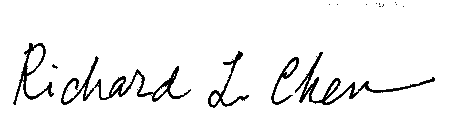
影像背景可能會蓋掉其他文字. 可能的話, 在網路上找個去背景的程式 (如 https://www.remove.bg/zh), 去掉背景.

1.4 報價計算公式
Freight by Cube = (Freight Rate * Freight Exchange Rate / 35.315) * Cube / Outer
Freight by Weight = (Freight Rate * Freight Exchange Rate / 1000) * GW / Outer
Freight by Container = Freight Rate * Freight Exchange Rate / Container Load
Freight by Air = Freight Rate * Freight Exchange Rate * Charge Weight / Outer (Charge
Weight: 1 kg = 4.05 cu.ft., whichever is higher)
FOB = Cost + Profit + THC + Private Commission1 + Private Commission2
Commission1 = FOB * Commission Rate
Commission2 = Commission Amount
(1) In case of Margin:
Profit = FOB * Margin (Old method: Profit = Cost / (1 -
Margin) - Cost, made obsolete so profit and commissions are compared on equal
basis.)
FOB = Cost + FOB * Margin + THC + FOB * Commission Rate + Commission Amount
FOB = (Cost + THC + Commission Amount) / (1 - Margin - Commission Rate)
(2) In case of Markup:
Profit = Cost * Markup
FOB = Cost + Cost * Markup + THC + FOB * Commission Rate + Commission Amount
FOB = (Cost + Cost * Markup + THC + Commission Amount) / (1 - Commission Rate)
In case of C&F and CIF:
Quote = (FOB + Freight) / (1 - (1.1 * Insurance Premium Rate + Open Commission Rate))
All numbers are first converted to base currency ($01) and then to quote currency,
using exchange rate in each quotation. You can choose to use Markup or Margin by
setting the 10th character of system code QUO-GENRE.

1.5 設定遠端工作站 PPTP (VPN) 連線
PPTP (或更新的 L2TP) 讓你以 VPN
方式由外地工作站連到公司主機, 除了速度較慢外,
就像你在公司內作業一樣 (即所謂廣域網路 WAN).
依照以下步驟設定連線後, 即可執行連線程式, 登入公司主機.
假設你工作站使用 Windows 2000 作業系統.
在桌面的網路上的芳鄰 (Network Neighbors) 按右鍵, 選擇內容,
即進入以下畫面:
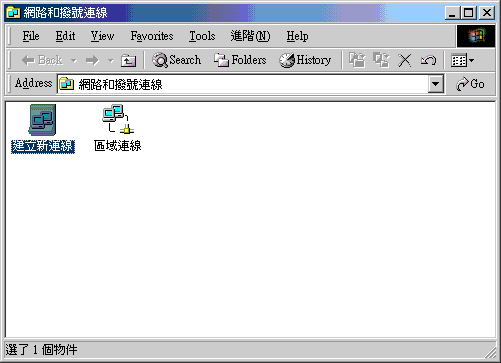
在建立新連線點兩下, 進入下一畫面. 另一種做法是:
按桌面左下角開始 (Start), 選擇設定 (Settings),
再選擇網路和撥號連線 (Network and Connections),
再選擇建立新連線 (Network Connections). Windows XP 使用者若採用 Classic
Start Menu, 可使用同法. 若用標準 Start Menu, 可在 My Network Places
按右鍵, 再選擇 Properties, 便會進入如上畫面.
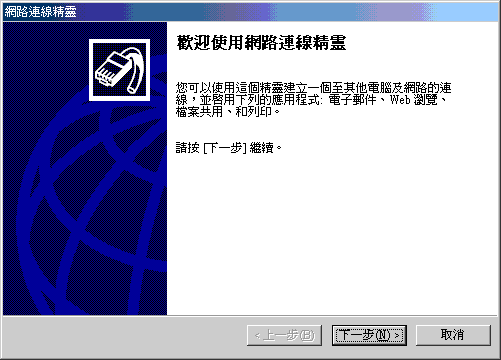

選擇透過 Internet 建立 VPN, 按下一步.
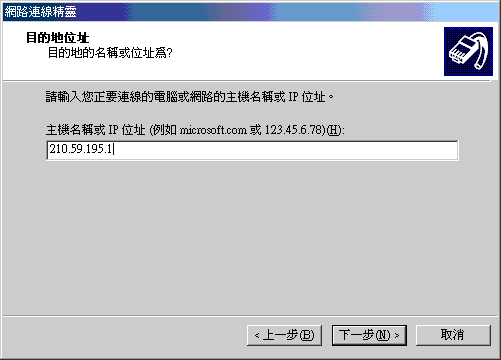
此處 IP 為主機的固定 IP. 若主機有 DNS 名稱, 亦可使用.
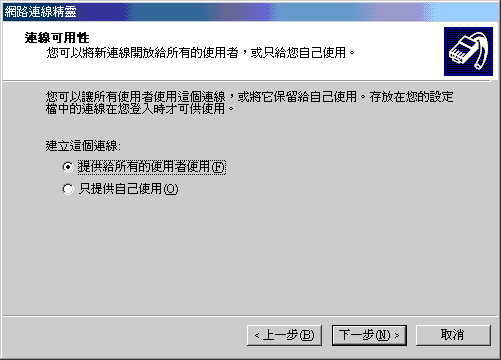
選擇提供給所有人使用可讓別人也能用此工作站登入主機.
若選擇只提供自己使用, 則別人要用時需另外設定一次.
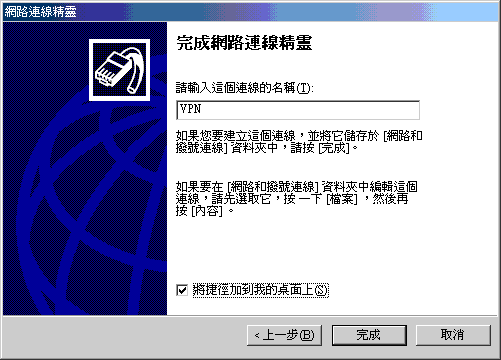
按完成後, 網路和撥號連線對話方塊會新增 VPN icon,
桌面上亦可能有相同的捷徑.
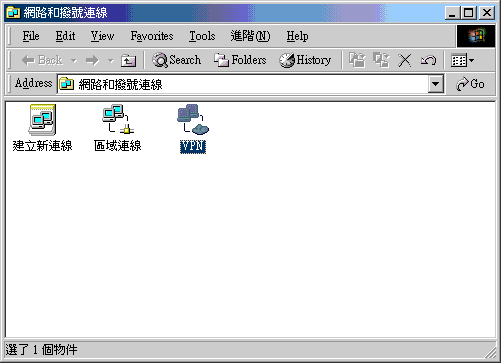
在上述 icon 或捷徑點兩下, 即進行連線. 填入正確 User ID
和密碼, 便可登入主機. 這部份和你在公司內部登入程序相同.
緊接著你應設定網路連線磁碟機 (Map Network Drive),
這部份和公司內部工作站設定亦相同.

1.6 讓工作站時間和伺服器一致
在 DOS 之下 (按開始 -> 執行, 輸入 cmd), 執行後面指令,
可以讓工作站的時間和伺服器一致: NET TIME \\SERVER_NAME /SET /YES.
SERVER_NAME 的例子為 torus1 或是 file_server.
若是要工作站在每次開機時都校對時間, 應將這行指令抄至
registry 中, 位置在 HKEY_LOCAL_MACHINE -> Software -> Microsoft ->
Windows -> CurrentVersion -> Run, 如下圖所示:

另外一個做法是設立 .reg 檔,
讓有需要的機器點二下執行一次,
將上述內容登錄. 例如, server_time.reg 檔案內容如下:
Windows Registry Editor Version 5.00
[HKEY_LOCAL_MACHINE\Software\Microsoft\Windows\CurrentVersion\Run]
"SyncServerTime"="net time \\\\torusmain /set /yes"
|
正確一致的時間對某些協同的作業很重要, 如 scheduled to-do
list. 若有人的時間比別人早,
會造成通知較預定的時間提前被送出.

1.7 安裝Adobe Acrobat 9.0以上版本, 列印時無法自動顯示 PDF 文件
PDF 檔案直接存至硬碟某處, 不顯現在畫面, 看似無任何反應.
此時請在印表機裝置設定裏, 找到Adobe PDF這台印表機,
點右鍵, 選列印喜好設定, 把 Adobe PDF 輸出資料夾改成 "Documents\*.pdf"
即可.
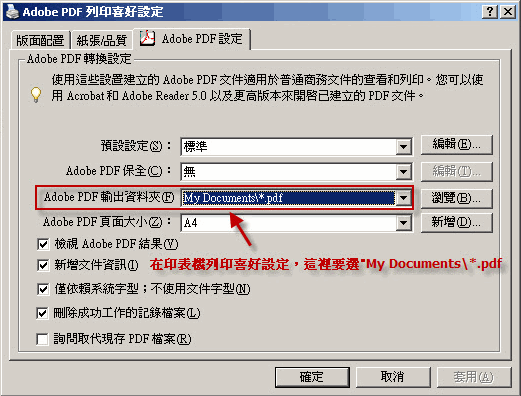

Last modified: February 2023