ET311 Quotation
Contents
0. Overview
1. Menu
2. Toolbar & Buttons
3. Main Window
4. Edit Item Dialog Box
5. Creating a Quotation
6. Modifying a Quotation
7. Deleting a Quotation
8. Importing Data - Use of Bar Codes
9. Printing a Quotation
10.
eMail Quotation
11. Store Quote Sheets
12. Sample Label Printing
13. Using Local Description
14. System Codes
15. Small Photo Offer
This chapter discusses how to prepare a quotation and print it. Available quotation formats include Standard, Photo Offer, Photo Offer Plus, Small Photo Offer, Multi-Quote, Offer Sheet, Categorized, Quantity-Schedule and Quantity + Amount. You can also print sample labels and photo sheets of quotations. Use the same procedures to create a quotation; you can then choose a desired format to print.
eMail Quotation lets you send a formatted quotation as a mail to customers over the Internet. Two formats, standard and photo offer, are available.
Store Quote Sheets include quote sheets used by many well-known retail stores. They need to be purchased separately. Torus Quote Sheets are standard parts of ET6.1; they produce quote-sheet-like quotations in Excel format.
Standard quotations and photo offers in Excel format are available. Refer to ET312 Quotation Viewing & Printing for more detail.
To quote, you need to have at hand data about customers, products, suppliers and supplies. If in the middle of operations you need to fill in those data, launch related programs to do so. You do not need to quit this program. You can continue with your quoting job once those data are filled. If you have a network, other workstations can be used to fill those missing data.
In ET6.1,
margins are based on FOB prices. There are two formulas used in calculating FOB
prices:
(1) FOB = cost / (1 - margin)
(2) FOB = cost x (1 + margin)
The former formula is used by default. To globally use the second formula,
change definition of system code QUO-MARKUP.
The resultant difference between these two formulas is not noticeable when
margins are not high. However, as margins go higher, the differences get larger.
Two major windows are involved in the process of making a quotation. The window after the program first starts is named main window where you can enter terms including quotation number, date, customer number, quoting terms, remarks, etc. Click the Insert button to save this terms information and then you can click the Edit Items button to start entering information about quotation items. To change terms, retrieve the target quotation on main window, make changes and click the Update button. To change items or item contents, retrieve the quotation on the main window and then click the Edit Items button to enter into the Edit Items dialog box. Make changes in the dialog box.
For all printing formats, you can always choose to have items ordered first by categories. We use the term "to categorize" for this option.
File
Query
Setting
| To retrieve and open an existing quotation. | |
| Standard Format,
one item one quote. Multiple-Quote Format, one item multiple quotes (different terms). Categorized Format, items grouped by categories. Multiple-Quantity Format, one item multiple quantities multiple quotes. Standard with Quantity Format, one item one quantity one quote one amount. Photo Offer. Photo Offer Plus, free, continuous layout. Offer Sheet, one item one page. Small Photo Offer, 16 items on a page with 4x4 thumbnails. Sample labels for quoted items. See explanation in Sample Labels below. Photo Sheet, images for quoted items. |
|
| Store Quote Sheet in Excel format, used by well-known stores like Wal-Mart, Target, K-Mart, etc. Optional. | |
| eMail Photo Offer, to send a formatted photo offer right into customer's email program, not as an attachment. | |
| To copy items from an existing quotation and insert them into the currently selected or just-inserted quotation. | |
| To save quotation header data (terms) of a new quotation. You can only add new items after terms has been inserted. | |
| To update changes made to terms. | |
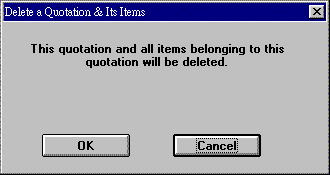 To delete a quotation. By clicking OK, terms and all
belonging items will be removed. Item numbers that are being removed will
be show in the center of the dialog box. To delete a quotation. By clicking OK, terms and all
belonging items will be removed. Item numbers that are being removed will
be show in the center of the dialog box. |
|
| Locks the quotation. You cannot change anything in this mode. Retrieve a quotation again to reactivate the program. | |
| Same as |
|
| To add, update or delete items. | |
|
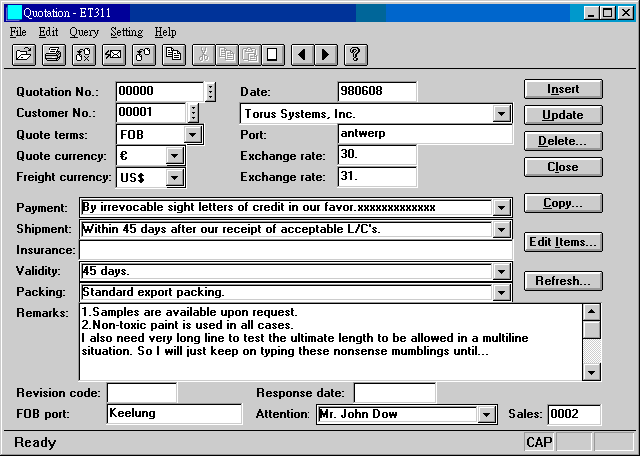
| Quotation No. | 8 characters. To be
entered freely or automatically generated by clicking |
| Date | Quotation date. |
| Customer No. | 5 characters. To be freely
entered or looked up by clicking |
| Quote terms | Overall quotation terms. Each individual item can have its own terms, to be used in multiple-quote formats. |
| Port | The port as a part of terms. For example, Taiwan in FOB Taiwan or New York in CIF New York. |
| Quote currency | Currency used for this quotation. Only one currency allowed in a quotation. |
| Exchange rate | Exchange rate of quote currency. The rate is defined in system code for quote currency. |
| Freight currency | The currency used for freight, which might be different from quote currency. |
| Exchange rate | Exchange rate of freight currency. For example, in case of air cargo, the currency could be NT$ and the exchange rate 1.00. |
| Payment | To be entered freely or selected from multiple choices. Use system code QUO-PAY to pre-define frequently used payment methods. |
| Shipment | To be entered freely or selected from multiple choices. Use system code QUO-SHIP to pre-define frequently used shipment promises. |
| Insurance | To be entered freely or automatically generated when quote terms is selected. Use system codes TERMxx to set these insurance terms. |
| Validity | To be entered freely or selected from multiple choices. Use system code QUO-VALID to pre-define frequently used validity clauses. |
| Packing | To be entered freely or selected from multiple choices. Use system code QUO-PACK to pre-define frequently used packing methods. |
| Remark | May be pre-defined in system code QUO-REM. |
| Revision code | When available, will be placed after the quotation number, e.g., "Q970001R1". |
| Response date | The date customer responded to this quotation. For records only. |
| FOB port | If the first quote terms is different from FOB, the FOB port. |
| Attention | Contact of customer. |
| Sales | Staff code of our sales. (See System Maintenance for staff code.) |
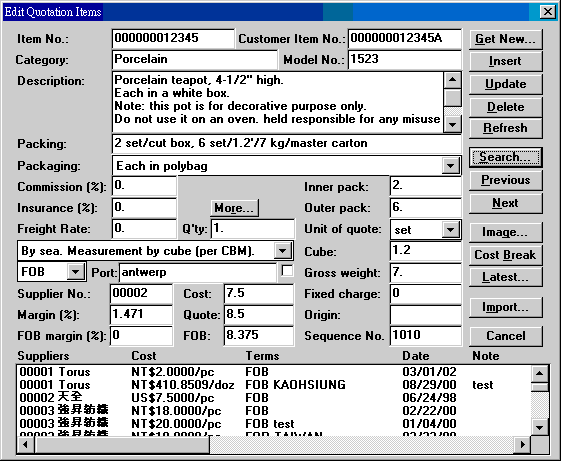
| Field | ¡@ |
|---|---|
| Item No. | Our item number. |
| Customer Item No. | Customer item number. |
| Category | Product category. |
| Model No. | Product model number. |
| Description | Description for quotation item. |
| Packing | Packing description (which changes if inner pack or outer pack is changed). |
| Packaging | Product packaging, selectable from a drop-down list. |
| Commission (%) | Commission rate in percentage. |
| Insurance (%) | Insurance rate. |
| Freight rate | Freight rate, based on one of the following types: (in
currency specified in main window) (1) By sea. Measurement by cube (per CBM): freight per CBM. (2) By sea. Measurement by weight (per tonne): freight per metric ton. (3) Air freight: freight per kilo (actually, per kilogram or 7,000 cubic meters, whichever results in higher freight). Multiply cube with 4.05 and compare with weight. (4) Full container load. 20-footer: rate for a full container load. (5) Full container load. 40-footer: rate for a full container load. (6) Full container load. H40-footer: rate for a full container load. |
| Q'ty | Quantity to quote. To quote more than 1 quantity, click 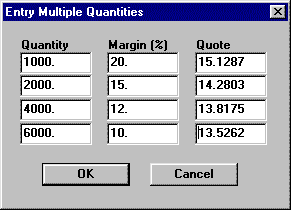 In addition to the original quantity, a total of 5 quantities are allowed. As soon as you leave a margin field, the neighboring quote will be re-calculated. As soon as you leave a quote field, the neighboring margin will be re-calculated. To display these quantities and quotes, choose Multi-Quantity Format during printing. |
| Inner pack | Inner pack size. |
| Outer pack | Outer pack size. When changed, quote will be re-calculated. |
| Unit of quote | Unit used for quotation. Normally same as product outer pack unit. When changed, quote will be re-calculated. |
| Cube | Cube of master pack. When changed, quote will be re-calculated. |
| Gross weight | Gross weight of master pack. When changed and if freight weight-based, quote will be re-calculated. |
| Fixed charge | A fixed, additional charge per quote unit (e.g., a fixed freight charge on small things like buttons or badges). |
| Origin | Origin of country. Retrieved from supply of a product. Can be entered freely. |
| Sequence No. | A sequence number for the item in this quotation, used for recording entry order or ordering items in printed quotation. A step of 10 is used by default, so that new items can be inserted anywhere. |
| Port | Terms and port. For an item, different terms/port pairs can be inserted, resulting in a multiple-quote quotation. If the check box on the right-hand side is checked, the terms/port pair comes from the supply of selected supplier, not inheriting from main window. |
| Supplier No. | Suppliers and costs for this item are shown in the list box at the bottom. Data of a priority supplier is used when we got product data by use of Get New button. To switch supplier, double-click on another supplier. |
| Cost | Product cost. Change if necessary. Quote will be re-calculated based on new cost. |
| Margin (%) | Our margin or markup. Quote will be re-calculated based on new margin. |
| Quote | The calculated quote. Margin or markup will be re-calculated based on new quote. |
| FOB Margin (%) | Margin or markup for FOB terms. Independent of Margin. |
| FOB | FOB quote. Useful only when the original terms is not FOB and two terms are needed. |
| Suppliers... | Suppliers and costs of the currently selected item. |
| Button | ¡@ |
|---|---|
| Get New... | To get item data from product or customer item
number files. You cannot quote on an item that has not been in either
these two files. For detailed use of this button, see description
below.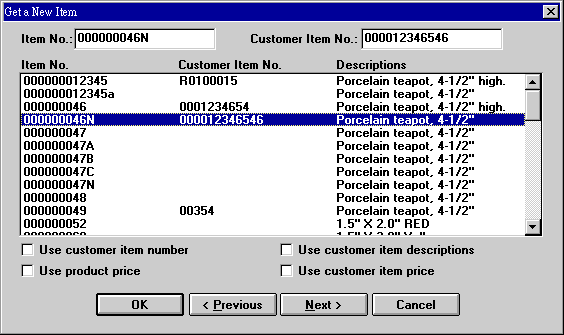 |
| Insert | Save a selected and properly quoted item. |
| Update | Use Search button to locate an item, make changes and click Update button. |
| Delete | Use Search button to locate an item and click Delete button to remove the item. |
| Refresh | Use Search button to locate an item and click Refresh button to update contents by using latest product costs, packing, etc. By default, margins are retained and new quotes calculated. Check Setting->Keep Cost During Item Refreshing menu item to retain quotes. |
| Search... | To look up all items in this quotation. |
| Previous | Previous item. |
| Next | Next item. |
| Image... | To show item image. |
| Cost Break | Shows components of a quote.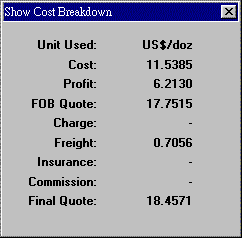 |
| Latest... | Shows the latest quotes of this item for the
current customer or all customers.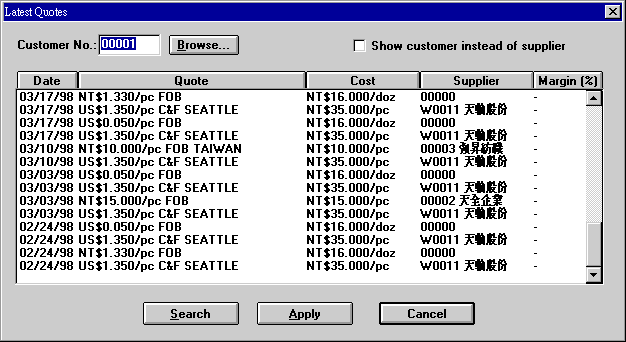 |
| Cancel | Close the Edit Item dialog box. |
| Import... | Lets you use bar code reader or data collector to get item numbers, or read item numbers from text files, and do quote calculation individually or in one batch. |
To insert multiple quotes (multiple terms) for an item, get item data, fill in the first terms and click the insert button. For the second terms, select another supply with the matching second terms (and different cost perhaps) and insert the data. Repeat the process until all terms are finished.
Complete the entry of fields in the main window and save terms data by clicking the Insert button first. Then click the Edit Item button to show Edit Item dialog box. Enter item data in this dialog box.
After you click ![]() button to save the terms data, some originally grayed buttons or
toolbar buttons will be enabled. To modify terms data, make changes to related
fields and press the
button to save the terms data, some originally grayed buttons or
toolbar buttons will be enabled. To modify terms data, make changes to related
fields and press the ![]() button. To modify item data, use Edit Item dialog box to
do the job. (See explanations later in this section.)
button. To modify item data, use Edit Item dialog box to
do the job. (See explanations later in this section.)
If you want to re-use a previously created quotation, use the ![]() button. Before you click this
button, you should have entered fields in main window (quotation number and
customer number, at least) and saved the terms data by pressing the Insert
button. The following is the dialog box shown after clicking Copy button.
button. Before you click this
button, you should have entered fields in main window (quotation number and
customer number, at least) and saved the terms data by pressing the Insert
button. The following is the dialog box shown after clicking Copy button.
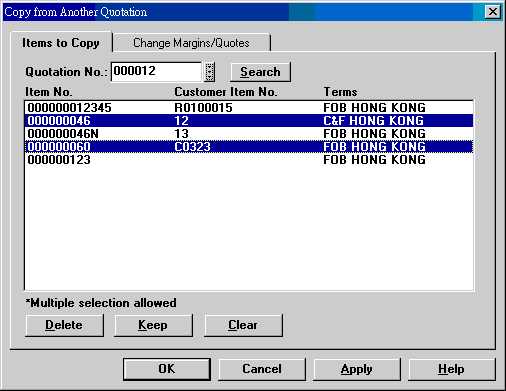
Enter a known quotation No. or use the neighboring button to look up one. Click the Search button to retrieve all items of this quotation. Multiple selections are allowed here. You can choose to either delete items that you do not need or keep items that you want. Click OK to start copying.
If you want to change margins or quotes during copying, click the Change Margins/Quotes tab:
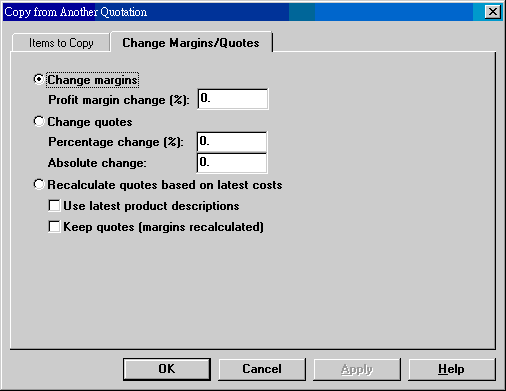
To quote individual items, press the ![]() button to get the Edit Item dialog box (as
shown in Section 4 above). To quote a new
item, press the
button to get the Edit Item dialog box (as
shown in Section 4 above). To quote a new
item, press the ![]() button to show the following dialog box:
button to show the following dialog box:
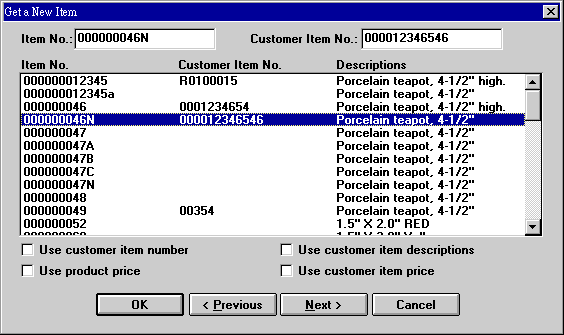
An item can be picked up from product data or customer item data. The Previous and Next buttons let you display a range of items in the list box. You may simply enter an item number and click OK to get a new item, if you know the exact item number. Enter the starting one or two characters of item numbers and click the Next button. A range of items (usually 50) with numbers equal or greater than the entered characters will be shown. If use customer item number was checked, the same process would be applied to customer item numbers.
Check customer item description if you want to use customer item description and packing. To use product price instead of using one of the supplier costs, check use product price check box. Customer item price can also be used.
To select an item from the list, double-click on the item or click on the item and then press OK. Once back to the Edit Item dialog box, you may change field values of description, packing, supplier, cost, margin and quote, without affecting the original data in either product or customer item.
In the lower-half of the dialog box are listed all suppliers of this item. The current values (supplier number, terms and cost) used in the dialog box is those of priority supplier or, in case none specified, those of the first supplier. To switch to another supplier, double-click on the desired supplier and you will see that values in Supplier No. and Cost fields are changed. Packing information usually comes from product data or customer item data. If you prefer to use supplier's packing, a setting in system code QUO-GENRE is necessary.
Whenever outer pack, cube, gross weight, freight rate, insurance premium rate
or outer pack unit is changed, quote will be re-calculated. If quote is changed,
the corresponding margin will be re-calculated. When you are satisfied with all
the values, press the ![]() button to insert this item to database. Repeat the same procedures for
additional items.
button to insert this item to database. Repeat the same procedures for
additional items.
The the same item number can be inserted multiple times, provided different
terms/ports are attached. That is, you can have multiple quotes on a single
item. To search for an existing item, press the ![]() button to get a complete list of all items. Once an item has been located, the Previous
and Next buttons can be used to navigate further search. The Image button shows
product image. The
button to get a complete list of all items. Once an item has been located, the Previous
and Next buttons can be used to navigate further search. The Image button shows
product image. The ![]() button shows detailed cost
breakdown of the quote. Pressing the
button shows detailed cost
breakdown of the quote. Pressing the ![]() button gets you a list of latest quotes for the same item, for the current
customer or other customers. (See the next 2nd image.)
button gets you a list of latest quotes for the same item, for the current
customer or other customers. (See the next 2nd image.)
If you want items ordered according to customer item numbers, instead of the default item numbers, check Use customer item number to search. |
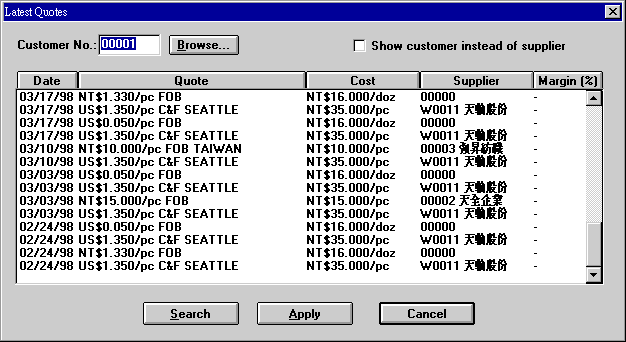
The above dialog box shows the latest quotes on the current item for the quotation customer. The dates are in descending order. To find the latest quotes on the same item for a different customer, enter a new customer number and click the Search button. To get the latest quotes for all customers, leave the Customer No. field blank and click Search. You may optionally check Show customer instead of supplier so that each quote will have an accompanying customer name. If you wanted to use one of the quotes as the basis (i.e., cost and supplier) for your current quote job, click on the quote and then on the Apply button.
The use of button ![]() is described in Section
8 below.
is described in Section
8 below.
To add a new item to an existing quotation, open the quotation, get into Edit Item dialog box, use Get New button to get a new item, and press Insert button. To delete or modify an item in an existing quotation, open the quotation, get into Edit Item dialog box, use Search button to retrieve the target item, make changes in the case of modification, and press Delete or Update button to complete the job.
To modify a quotation terms, press ![]() to retrieve the target quotation first:
to retrieve the target quotation first:
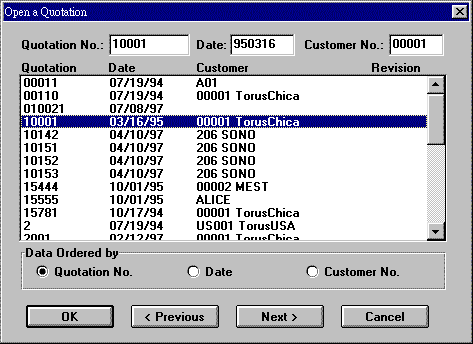
If you already knew the quotation number, enter it in the Quotation No. field and press <Enter> or click OK. The Previous and Next buttons let you look up a range of quotations based on a beginning quotation number, date or customer number.
Once a quotation is retrieved, modify as you like, except for customer number, quotation date and currency. You need to press the Update button to finalize the modification process.
To add, delete or update quotation items, refer to description above.
To delete an existing quotation, click ![]() to retrieve a target quotation and then press the Delete button to
remove the quotation, including all belonging items.
to retrieve a target quotation and then press the Delete button to
remove the quotation, including all belonging items.
To delete items of an existing quotation, retrieve the quotation as explained above and press Edit Item button to show the Edit Item dialog box. Use Search button to locate the target item. You can then either delete or update the item.
8. Importing Data - Use of Bar Codes
As described above, the normal method of adding an item is to use the Get New button to retrieve the item from product or customer item number data. Here is another interface where you can get items from a bar code reader, a text file or another quotation. Once you have the item numbers, you can use the Auto Quote function to calculate quotes for them as a batch, or you can calculate quote one item at a time.
In the Edit Item dialog box, click the Import button to show the following dialog box:
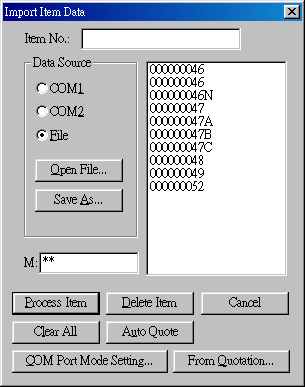
If you have provided bar code labels (printed by ET111 or otherwise) to samples in show rooms, you can use a bar code reader or a data collector to scan and get item numbers. This practice is efficient. A data collector even lets you remotely (and connectionlessly) collect item numbers that can be uploaded to computer in a batch.
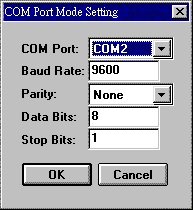 |
Before using a bar code reader or a data
collector, the COM Port Mode Setting dialog box provides the
interface to set serial communication parameters. The default should work
with most bar code readers. You can use system code COM-MODE to set custom
parameters.
With the correct protocol parameters set, as you use a bar code reader to scan bar codes, the corresponding item numbers will be appended to the list box. |
To process an item in the list box, click the item and press the Press Item button (or double-click the item). The effect is as you have gotten the item from Get New in the Edit Items dialog box. After the item has been inserted, press the Import button again and you will return to the Import Item Data dialog again. The processed item number would now be removed from the list box.
To calculate and save quotes for all items in the list box, press the Auto Quote button. The margins and terms in the Edit Items dialog box will be used in the calculation for all items. You can change the margin in the M: field. This field is asterisk-masked so that onlookers will not know what you actually typed. Apply care when entering this field, as an erroneous margin, while not easily noticeable, can be catastrophic. A further mechanism is designed to provent onlookers from deciphering your margin value. You can give system code QUO-MDIV a value, say 0.5. If you typed 8 in M: field, the actual margin would become 8 / 0.5 = 16. The default value for QUO-MDIV is 1. Without the system code value, the margin for Auto Quote is the margin in Edit Items dialog.
The item numbers in the list box can be saved to a text file. You can re-use the data by opening the text file. Such text files can also be created by using any text editor and having each item number in a separate line.
There are many formats to choose to print. In the following is the explanation for printing standard quotation. The same explanation applies to other formats, too.
Open the quotation to print and then click ![]() . The pop-up menu (lower-left-hand diagram)
appears. Select Print Standard Format and the dialog box in
lower-right-hand shows.
. The pop-up menu (lower-left-hand diagram)
appears. Select Print Standard Format and the dialog box in
lower-right-hand shows.
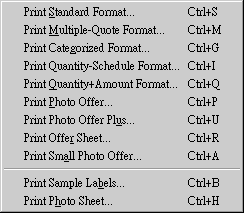 |
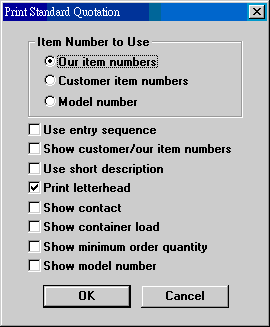 |
Group box Item No. to use lets you choose to show our items numbers, customer item numbers or model numbers in line items. The selection also determines the sequence by which items are ordered. Checking use entry sequence will override the order mentioned earlier; items will now be ordered based on the values of sequence numbers, which were entered in Edit Items dialog box. This checking only affects the order of items, not their numbers.
Checking show customer/our item numbers will show our item numbers, in a format like (Our Item No. xxxxxxxx), in descriptions when our item numbers are used. If customer item numbers are used, (Customer Item No. yyyyyyyy) will be shown.
Print letterhead allows you to decide whether to print letterhead. If you use paper with letterhead pre-printed, uncheck it.
Many people send quotation and images through emails, usually with images as
attachments. What recipients see are unformatted text with images placed
underneath one after the other. ET6.1 can send quotations in formatted text and
images with appealing appearance via emails, whether they are photo offers or
normal quotations. What recipients see in their mail programs are mails that are
as attractive as colorful Web pages. ![]()
![]()
![]()
After retrieving an existing quotation, click ![]() to get the following dialog box:
to get the following dialog box:
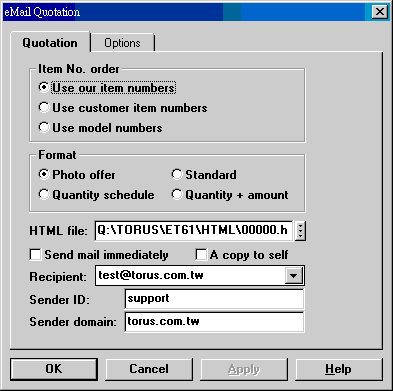
HTML file is the name of the file generated, which by default is stored in the \torus\et61\html folder. This file has an extension of htm. You may use Correspondence or Outlook Express to send this file later; that way, you can send the same file to many people. On the other hand, by checking send mail immediately, you can email the quotation to customer immediately. The email addresses of the customer are listed in the combo box below. A copy of the quotation can also be sent to yourself if a copy to self is checked. The self address is the combination of sender ID and sender domain (i.e., ID@domain).
These quotations in .htm format have very small file sizes and can be quickly sent to many people in a short period of time. The above 3 examples, with or without images, have file sizes of 5-6 KB. More importantly, such a format is native to all major mail client programs (including Outlook Express, Netscape and Outlook). eMail quotations are displayed right in the mail clients without the use of any additional plug-ins. There will not be version compatibility or installation problems. The recipients will not have any trouble reading your quotations. (An Excel or Word attachment requires that the recipient has Excel or Word installed. You may also face the possibility of wrong versions.)
There is one condition that is required in order to use eMail quotation: you need a Web server. Letterheads and images need to be stored in a Web server that is accessible 24 hours a day. System code IMAGE-HOST is used to specify this image URL (e.g., http://www.torus.com.tw/et61web/image).
After retrieving an existing quotation, click on ![]() in toolbar and the following dialog box shows:
in toolbar and the following dialog box shows:
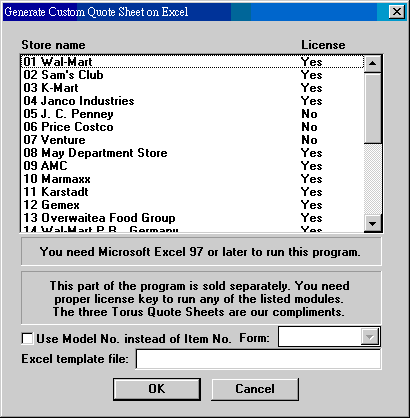
Select a store to your liking and click OK. You will immediately get a custom quote sheet in Excel format. The generated Excel file is named as quotation number plus xls extension. For example, with a quotation number of Q01234, the file name would be Q01234.xls.
If a store quote sheet has more than one form, select the desired on in the Form list box. Excel template file will automatically produced as soon as you select a store name. It is shown so that you would know which template to modify or fine-tune. A few cells need to be filled out before use to customize the template and make the final quote sheet complete with required information. For such fine-tuning, refer to respective pages as follows:
Wal-Mart, K-Mart, Janco, J. C. Penney, Price Costco, Venture, May, AMC, Zellers, Loblaw, Torus, Torus II.
All store quote sheets, except for Torus Quote Sheet, Torus Quote Sheet II and Torus Quote Sheet III, are optional purchase. Torus Quote Sheet II shows U. S. harmonized tariff schedule code and landed cost and is targeted at U. S. importers. We can be commissioned to design quote sheets not currently listed.
When need arises to send samples for items that you have quoted, this function can help print labels to be attached to samples. Before printing, click Setting->Labels menu item to bring up the following dialog box. The values can be pre-defined in system code QUO-LABEL.
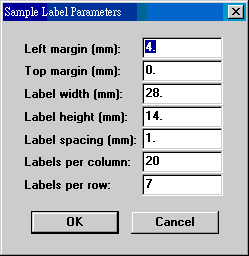
Having label parameters set, click ![]() to
show a pop-up menu. Select Print Sample Labels menu item. In the following
dialog box, all items of the current quotation are listed. You can remove an
unneeded item by double-clicking on it. Or you can select an item and click the Delete
Item button. Number to use specifies the numbers printed on labels.
to
show a pop-up menu. Select Print Sample Labels menu item. In the following
dialog box, all items of the current quotation are listed. You can remove an
unneeded item by double-clicking on it. Or you can select an item and click the Delete
Item button. Number to use specifies the numbers printed on labels.
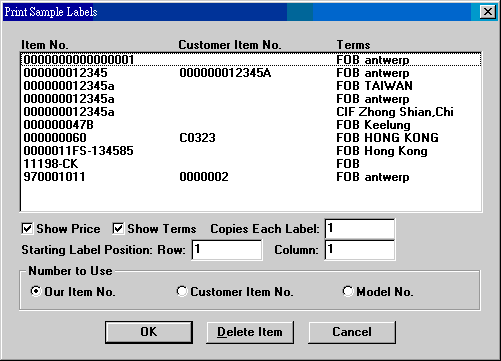
If you have checked the Setting->Use Local Description menu item, local description, instead of normal description, will be used when you get product data after you click the Get New button.
This option applied to customer descriptions, too.
System code QUO-GENRE is very useful for customizing the way or format a quotation is generated. For example, the 14th character determines if supplier's packing is to be used; the 15th character determines if the name of authorized signature is to be printed (the name of authorized signature is defined in system code QUO-SIGN).
Small photo offer displays 16 images on a page, with item numbers, packing
and quotes. Short descriptions can be optionally shown below images and item
numbers. This is a concise and effective quotation format. ![]()
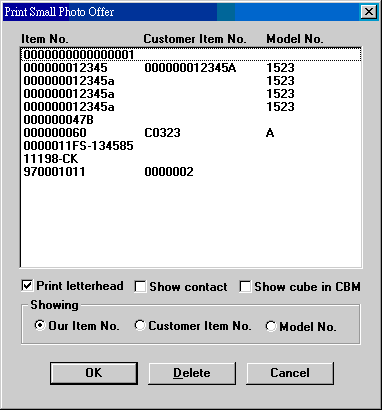
Last modified: September 2002